Our campus Secure computing project has a new way to give you access to your files from different places: OneDrive. And here's the good news - this program is already on your computer! Also, this is the new standard for local files and will be used by the IS IT team to help you migrate files when an R&R is done or a loaner computer is used. Below are the screen shots to find OneDrive on your computer:
Find the Clouds and right click and select settings:
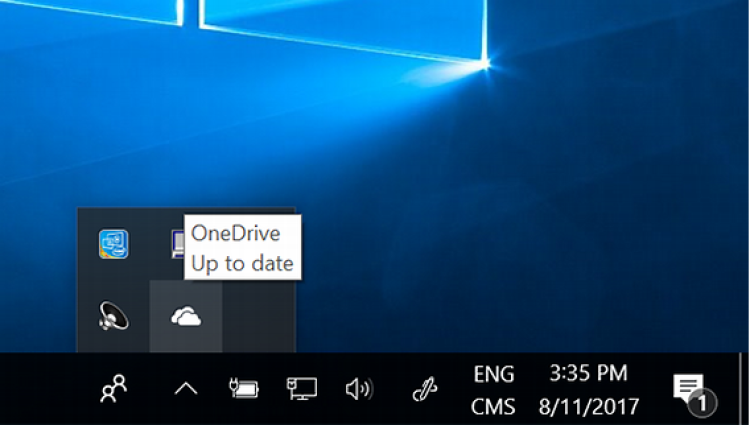
Click on the Choose folders option:
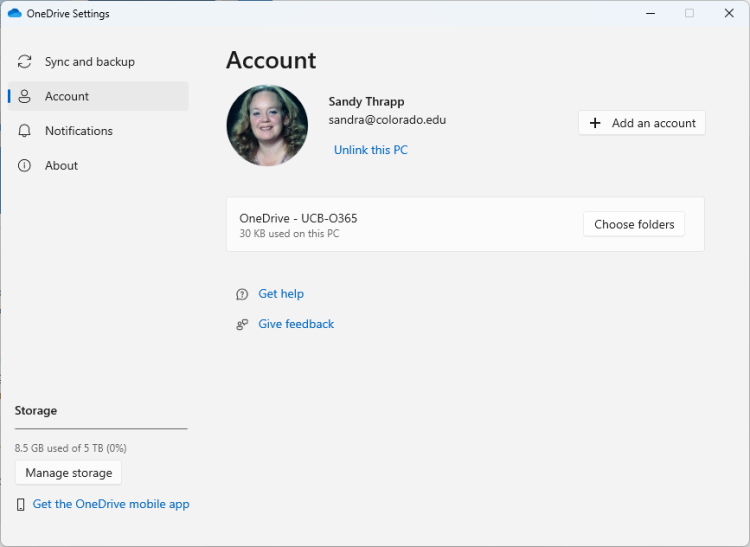
Select the Options you want to have available when logging into your CU OneDrive:
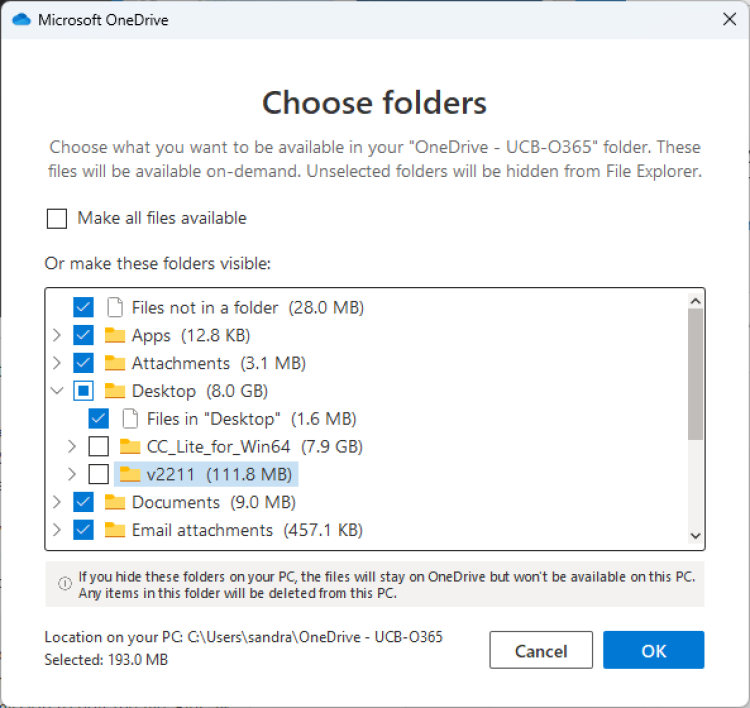
Please take into consideration that if you have many files on your desktop it will slow down your login greatly. The best places to put files are in the preset folders for documents/pictures/attachments. The more items you put into these folders the longer it will take to sync. On the positive side the items that are in theses folders will be more easily accessible.
Here are the Resources links for the How To documents, training, how to share files and also Accessibility.
Microsoft 365 - OneDrive | Office of Information Technology (colorado.edu)
We will be adding more Tips and Tricks and training options on the IT Resources page in the coming weeks and months:
