1. Log into AiM from the Work Order Billing Webpage and clicking on the gold "AiM Work Order Billing" button (shown below with a green arrow)
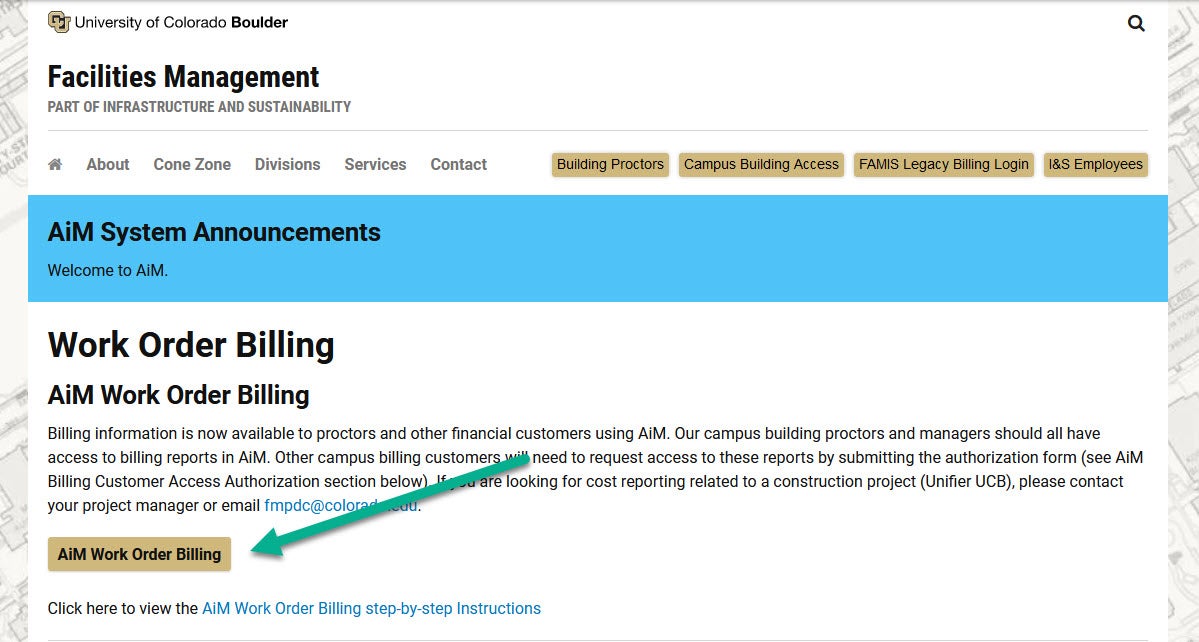
2. After logging in, you will be directed to your “WorkDesk” in AiM:

3. Click on the REPORTS icon in the left-hand navigation bar. Here you will find the Work Order Billing report:

4. Clicking on the report name will open up a new tab in your web browser:
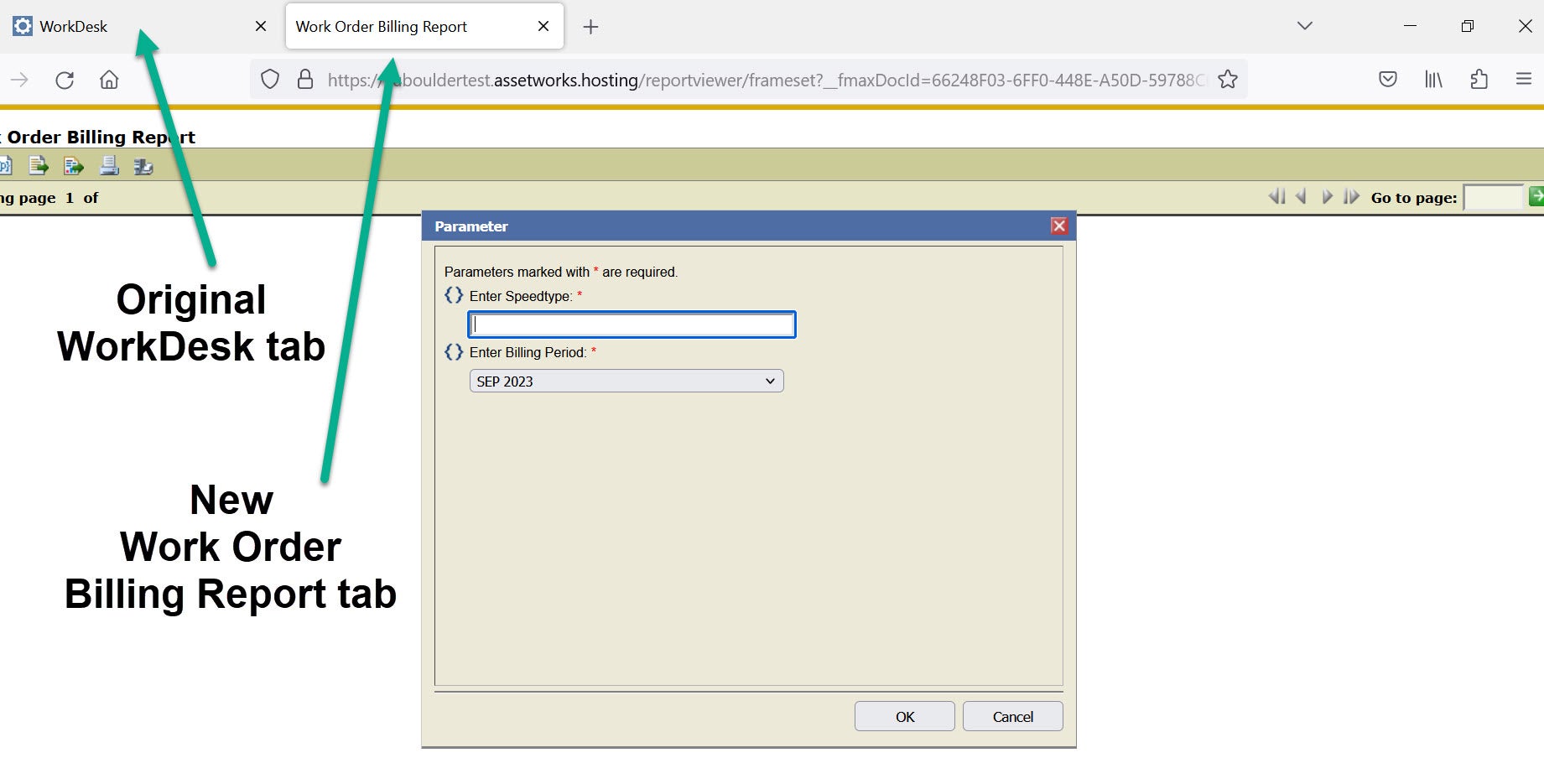 5. Fill in the parameters for your Work Order Billing report (enter your speedtype and select your desired billing period) then click the OK button:
5. Fill in the parameters for your Work Order Billing report (enter your speedtype and select your desired billing period) then click the OK button:
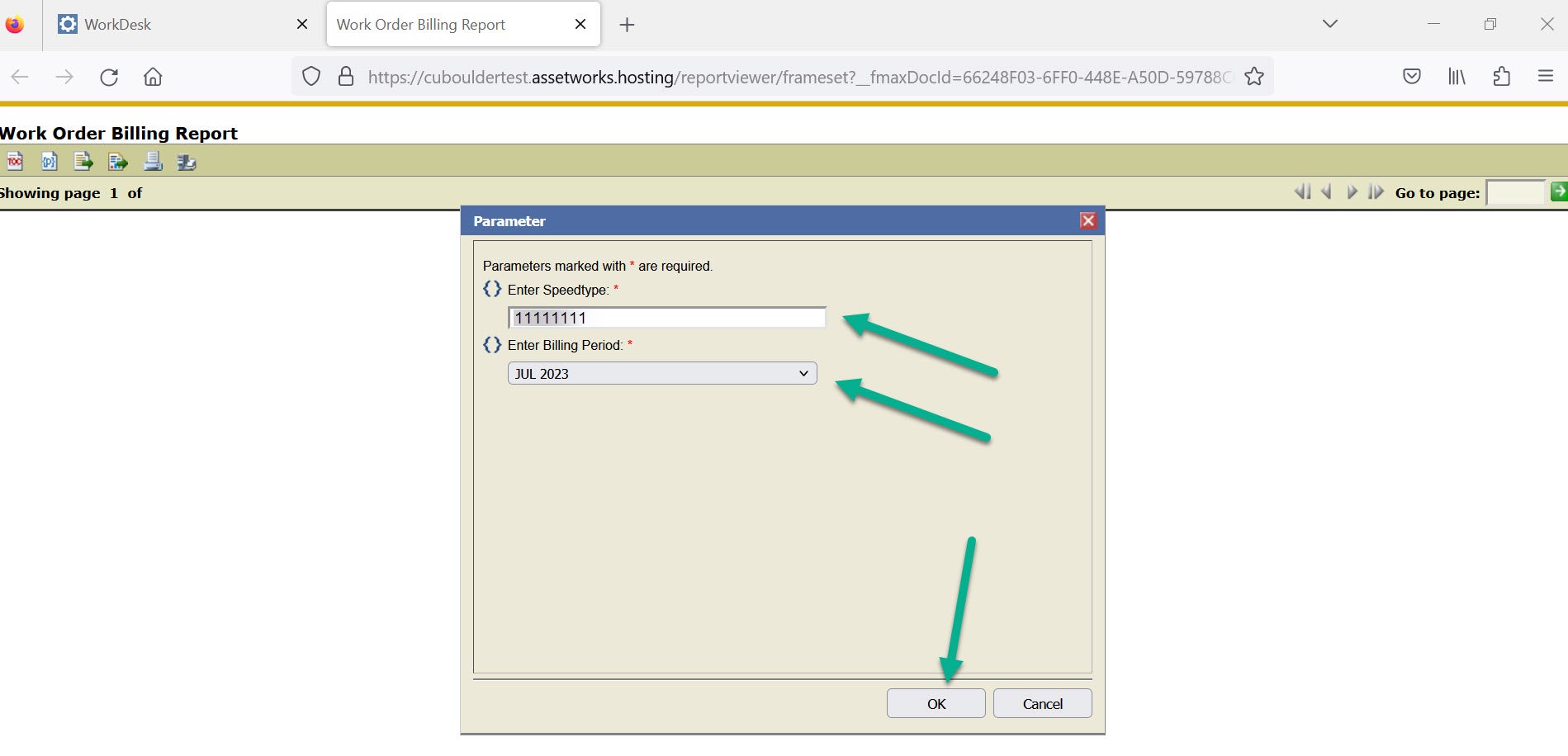
6. Your Work Order Billing Report will appear in your browser tab:

7. You can find more detail about the work order phases by clicking on any of the blue phase numbers in the Phase column:

8. Clicking on any phase link will open the Work Order Billing Detail for that phase in a new tab:
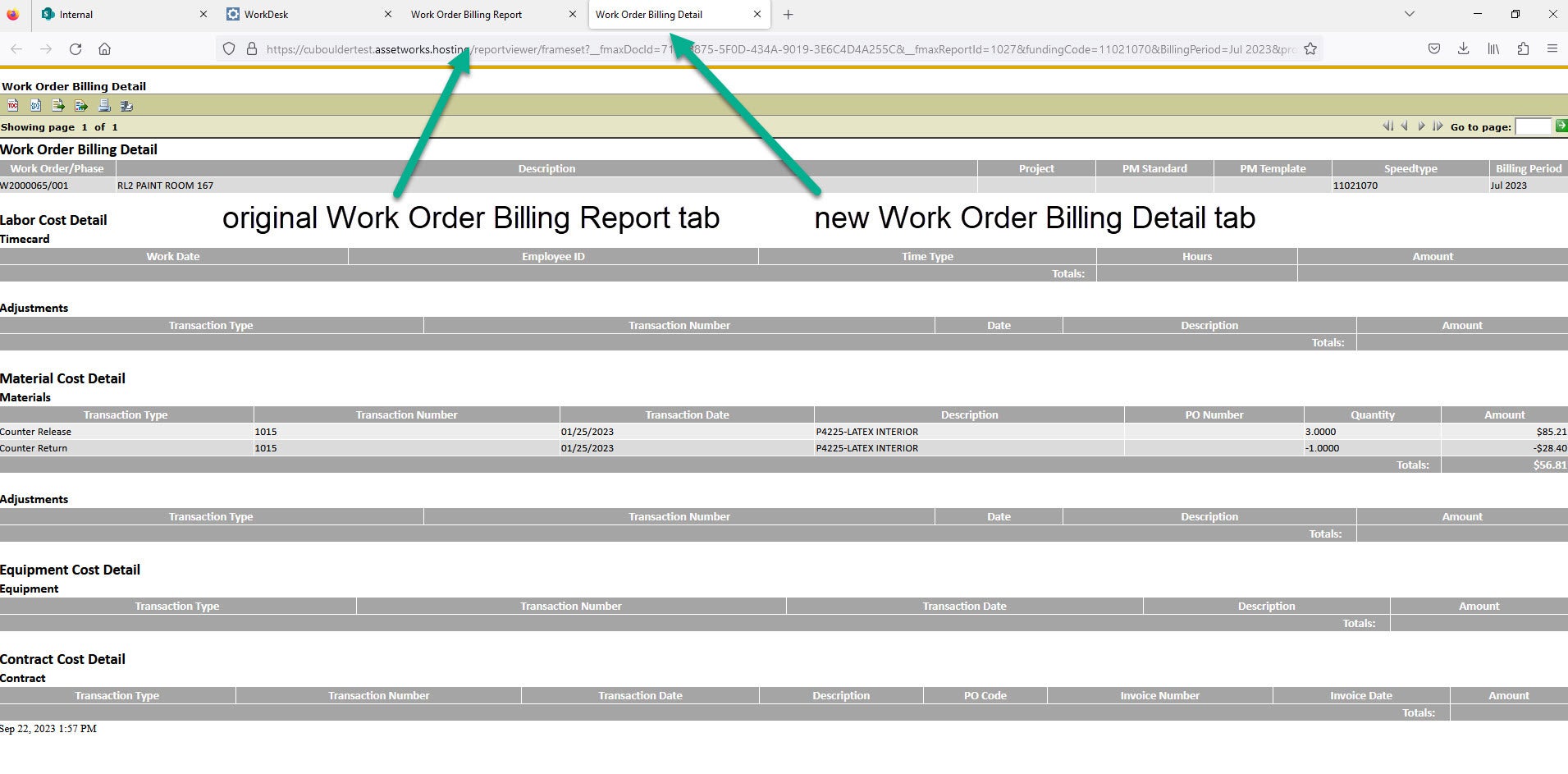
9. If you would like to download the Work Order Billing Detail Report, you can click the EXPORT icon and then select Export Format "Excel":

10. If you would like to download the Work Order Billing Detail Report as a PDF, you can click the EXPORT icon and then select Export Format "PDF":

