Zoom Help
How to install or update the Zoom desktop client
How to join Zoom breakout rooms
How to test and control your audio and video in a Zoom meeting
Need help troubleshooting? Contact the Colorado Law IT department
Zoom regularly provides new versions of the Zoom desktop client to release new features and fix bugs. For example, if you are having difficulties joining breakout rooms it is probably because you are using an older version of the Zoom client. We recommend upgrading to the latest version of the Zoom client.
How to Install or Update the Zoom Desktop Client
Go to http://cuboulder.zoom.us and click the Download Zoom Client button.
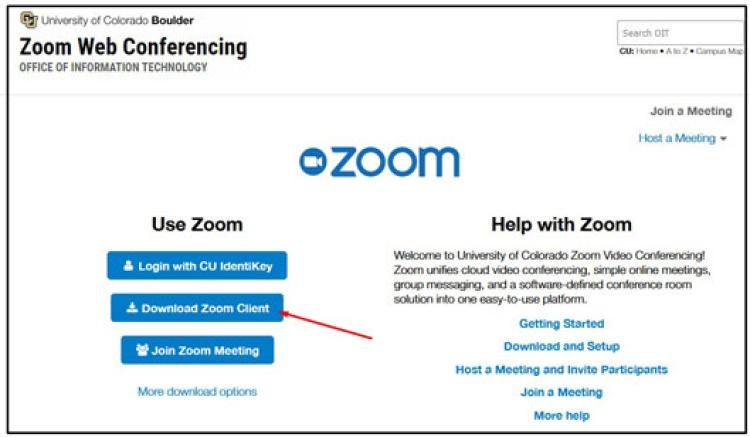
The ZoomInstaller.exe (on a PC) or Zoom.pkg (on a Mac) file will automatically download to your computer. If prompted, click on the Save File button to download the file.
Navigate to the location where the file was saved.
Install Zoom by double clicking on the file.
The installer will open and the Zoom client will be installed. Once installed, Zoom will open and be updated to the current version.

__ Error when trying to update the Zoom client: Your Administrator Controls Your Zoom Updates
If you receive an error similar to "Your administrator controls your zoom updates.", follow these instructions:
Open the Zoom desktop client and sign in.

Select your profile picture or initials at the top right of the window. From the drop down menu, select "Check for Updates"
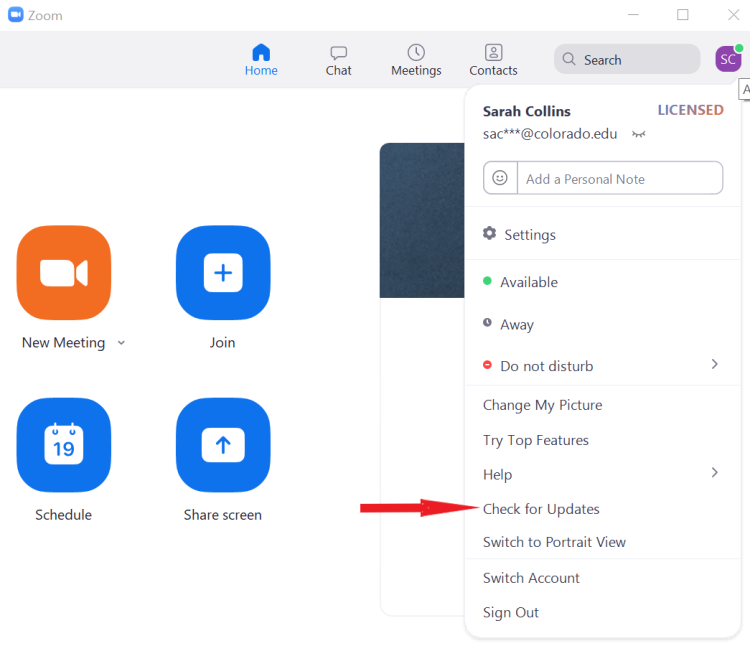
If there is a newer version, Zoom will download and install it.
Additional Resources
Zoom website - How to install Zoom on a Mac
Zoom website - Downloading the Latest Zoom Update
Zoom video tutorial - on YouTube
How to Join Zoom Breakout Rooms
Brief video tutorial on how to join Zoom breakout rooms
HINT: If you cannot join a breakout room you probably need to update your Zoom client. To do this, see the instructions at the top of this page.
How to Test and Control Your Audio and Video In a Zoom Meeting
Visit the links below for information on how to configure, test and control your audio and video. You can also join a test meeting if you want to test your audio.
Zoom website - Testing computer or device audio
Zoom video tutorial - How to configure your Zoom meeting audio and video
Help
Need help troubleshooting? Contact Law Information Technology at lawit@colorado.edu.



