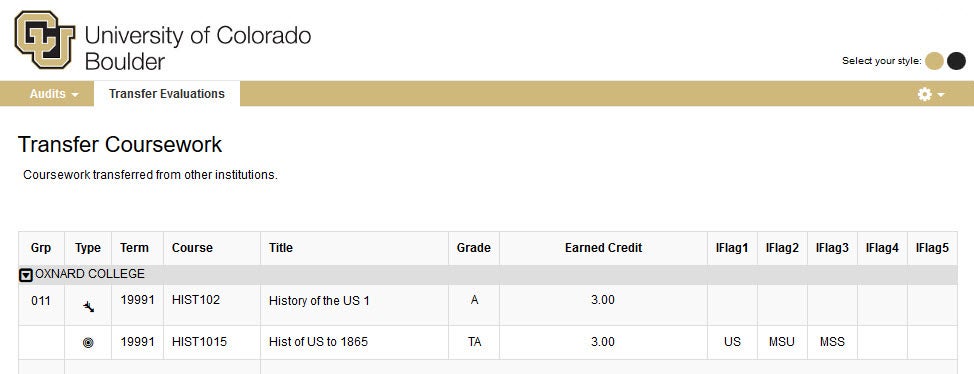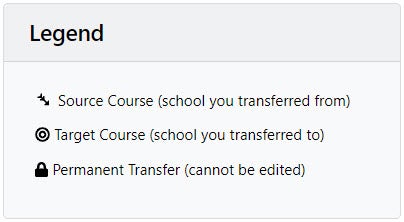What It Is
After you confirm your intent to enroll, the Office of Admissions completes your transfer credit evaluation based on final, official documents received from your prior institution or a testing agency.
The evaluation can include courses from another college or university, AP and IB credit, A-Levels, and military courses or occupations.
To review CU Boulder's transfer credit policies, see Transfer of College-Level Credit.
Accessing Your Report
To access your transfer credit report:
- Follow this link to Buff Portal's transfer credit evaluation card (you may be prompted to log in).
- Select "View your transfer credits."
- In the degree audit system, select the "Transfer Evaluations" tab in the upper navigation bar.
- The page will open in full evaluation mode; select the down arrow next to the institution name to collapse that information.
- Scroll down to view your transfer course information.
Printing and Sharing Your Report
To access your transfer credit report:
- Follow this link to Buff Portal's transfer credit evaluation card (you may be prompted to log in).
- On the "Request an Audit" page, select the "Select a Different Program" link.
- Choose the following selections:
- College: = Transfer Credit Report (bottom of the list)
- Degree: = Transfer Courses
- Program: = ‘Transfer Credit Report’ displays
- Catalog Year: = Choose any term listed
- Once these selections have been made, click on “Run Different Program.”
- Once the report runs, click on the "View Audit" link.
- This will open the transfer credit evaluation in an audit format. You may click on the “Printer Friendly” link to print to PDF or print to paper.
- Once you print your Transfer Credit Report, you can share it directly with Third Parties along with your official or unoffical transcipt.
Accessing Your Report (Former Students)
You must know your student ID to use Buff Portal. If you were enrolled in classes after Summer 1988 through Spring 2010 and no longer know your credentials, you can request access to Buff Portal by emailing OIThelp@colorado.edu. Students who attended CU Boulder after Spring 2010 can reactivate their IdentiKey.
If you don’t remember your student ID, try the Recover Student ID webpage. If this doesn’t work, you may contact us to request your student ID. You will be asked verifying questions, and upon answering correctly, you will be provided this information.
Once you gain Buff Portal access, use the steps above to run your transfer credit evaluation report. You may also send this with your unofficial transcript.
Understanding Your Report
Your transfer credit report includes the type, term, course number, title and grade earned for each item evaluated by the Office of Admissions (the "source"), as well as any CU Boulder course that was granted in transfer (the "target").
Under each institution, you'll see the following information:
-
Type: "Source" indicates the course you're transferring in, while "Target" indicates the CU Boulder course that was granted in the evaluation. The source course will have an fletched arrow icon next to the course number; the target course will have a target icon.
-
Term: When the course was completed.
-
Course: The source course ID is listed on the top line, and the CU Boulder course that was granted in the evaluation is listed on the bottom line.
-
Grade: "T" indicates that no letter grade was assigned to the transfer course; a letter following the "T" indicates the original letter grade earned. "NTR" indicates that the course was not accepted in transfer.
-
IFlag1-IFlag5: If populated, these codes typically refer to the course's applicability toward a specific requirement. For the complete list of course attribute flags, see Transfer Credit Information Flags.
-
Subject Number Ending in 999: This means that the credit did not have a direct transfer equivalent at CU Boulder and so it was assigned the generic number of 1999, 2999, 3999, etc.