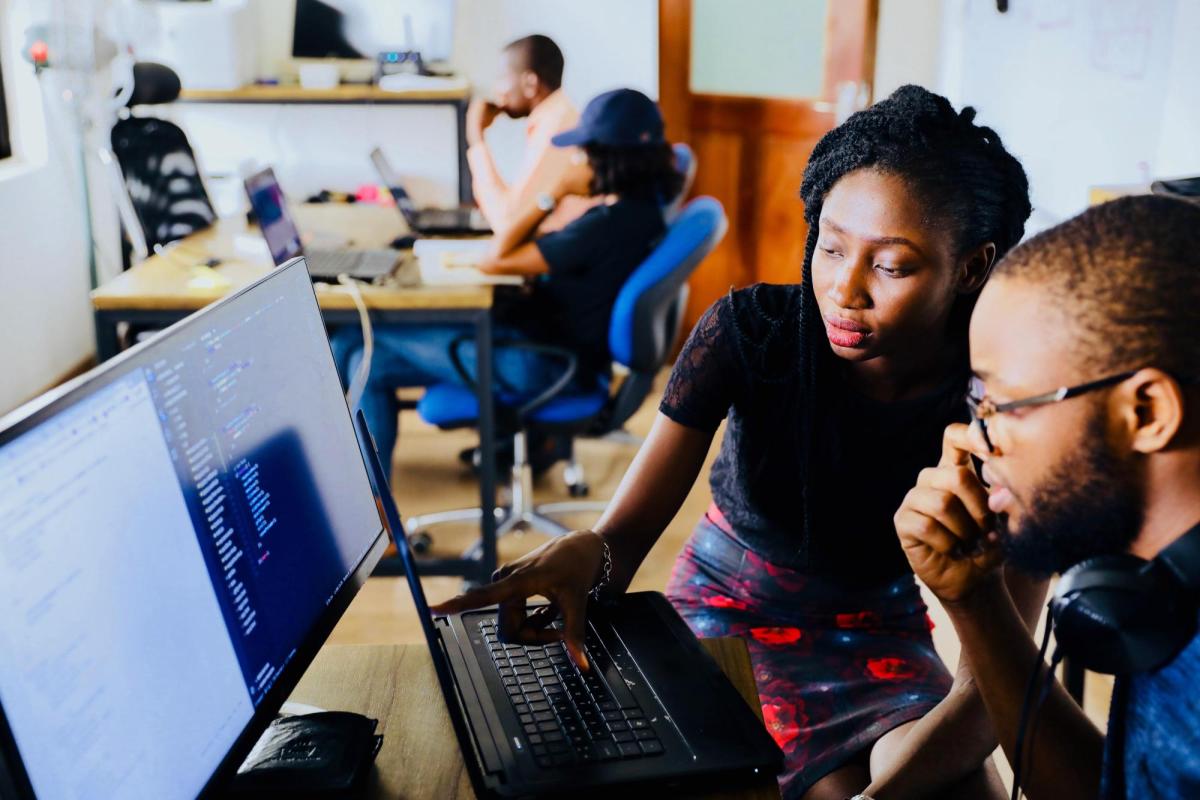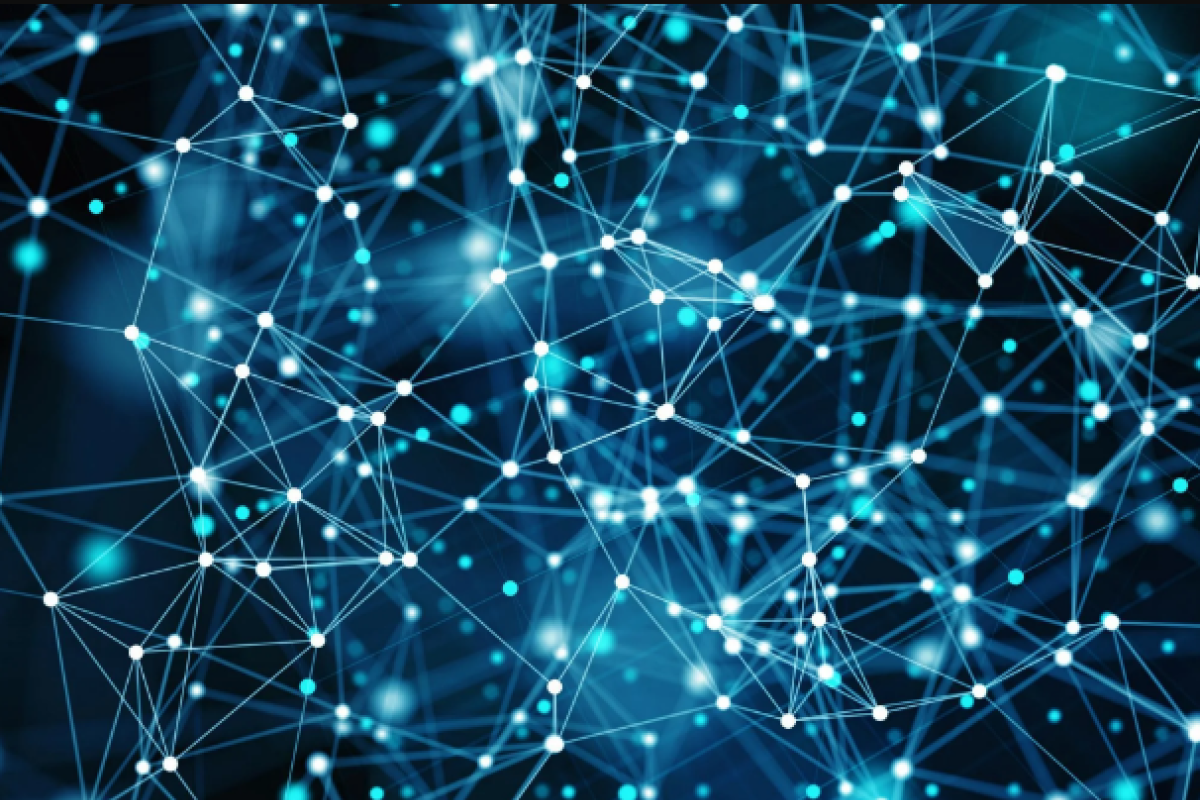CU on Coursera
Students currently enrolled in for-credit courses as part of a CU degree on Coursera program are eligible for free access to non-credit (open) versions of 200+ CU courses.
As a current student enrolled in for-credit classes, you are eligible to join the CU on Coursera learning program. This program grants you sponsored access to paid enrollments in a selected bundle of non-credit (open) courses from across the University of Colorado Coursera portfolio (including CU Boulder, CU Denver, CU Anschutz Medical Campus, and CU Colorado Springs content). Below you’ll find important details about joining CU on Coursera, and some key troubleshooting tips.
Join CU on Coursera
To work ahead on non-credit (open) Coursera courses without being prompted to complete a payment on Coursera.org, you will need to join the CU on Coursera program before enrolling in a course on Coursera. This enables a free enrollment option for any course or specialization in the learning program collection.
- Ensure your Coursera account is not linked to another organization (e.g., Facebook, Google, or Apple). Go to Account Settings to see your linked organizations. Then, de-link any other organizations from your Coursera account.
- Ensure your Coursera account uses your CU email address (@colorado.edu). If your Coursera account uses a different email address, go to Account Settings and update your Coursera account to use your CU email. You can add or re-add your personal email address to your account later.
- Log out of your Coursera account and close the browser.
- Open a new browser window and go to the CU on Coursera home page.
- Click Join for Free.
- Select Log in with the University of Colorado. This will bring you to the Ping Federate portal.
- Log in with your university credentials. You will be re-directed to Coursera.org.
- Log in to Coursera with your existing Coursera account credentials (using your CU email address). This should be the same account you’ve previously linked to the degree program to access your program's Onboarding Course.
Find and Enroll in Courses
Once you have joined the learning program, you can navigate to a course from the following places. When looking to start the course, you will see the option to Enroll for Free for any course that is part of the learning program. If you want to work ahead on Coursera courses before the start of your degree session, you can still do so as you have in the past following Coursera's public (non-credit) learner enrollment steps.
- Coursera course page: Find a course by using the search box on Coursera.org. Alternatively, go to CU Boulder degrees on Coursera Courses, select your program, and click on the course you're interested in to see that course on Coursera.
- Degree Home dashboard: View all your enrolled Coursera courses associated with your degree program (in progress and ended). This includes both non-credit (open) versions of CU courses on Coursera (i.e., MOOCs) and the high-engagement for-credit and degree onboarding courses.
- CU on Coursera dashboard: View only your Coursera courses and collections that are available through the CU on Coursera program (active, inactive, and completed). This may include courses that are part of your degree program and part of the CU on Coursera program but will not include for-credit or degree onboarding courses.
- My Coursera learner dashboard: Search for all non-credit (open) courses on Coursera and find all enrollments associated with your account (active, inactive, and completed).
Non-credit (open) versions of CU Boulder degrees on Coursera affiliated courses are added to the CU on Coursera learning program on a rolling basis. Check CU on Coursera offerings often to join courses you're interested in as they are added!
Support
You can reach support for any technical or account issues you experience when joining CU on Coursera. You have two contact options:
- Talk to Coursera via their 24/7 chat. Go to the Learner Help Center and log in to access the 24/7 chat.
- Email the program team's for-credit support email address listed on your program's website (see below).
Get started today regardless of your background with our flexible online degrees.